The Image Metadata You’ve Been Ignoring
In the ever-evolving world of SEO and digital accessibility, one thing remains consistently overlooked: image metadata. Alt text, title, caption, and description aren’t just optional extras—they’re powerful tools that shape how search engines and users interpret your content. Whether you’re running a WordPress blog, managing an e-commerce store, or building your online portfolio, understanding how these four fields work together can elevate your visibility, enhance user experience, and ensure your visuals are doing more than just looking pretty. It’s time to stop skipping the “Insert Media” fields—and start using them strategically.
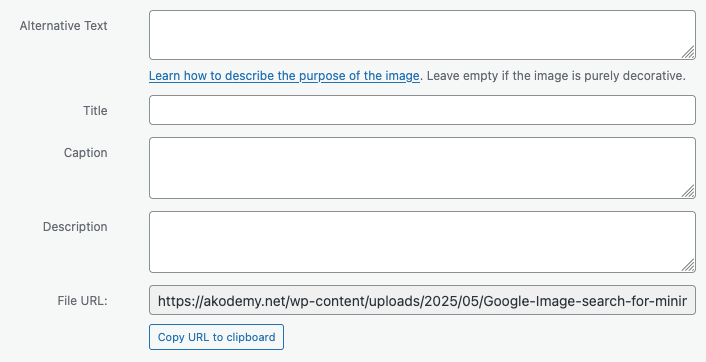
Alt Text: The Unsung SEO Hero of Your Media Library
Let’s face it: most people treat alt text like an afterthought. You upload an image, maybe slap a file name on it, and move on with your day. But if you’re skipping that little “Alternative Text” box in WordPress, you’re not just ignoring accessibility—you’re leaving serious SEO potential on the table. Alt text isn’t just for screen readers anymore. It’s for Google, for users, and for every digital touchpoint where clarity beats cleverness.
Alt text, or “alternative text,” is used by browsers and assistive tech to describe images to users who can’t see them. But it also serves another purpose: it tells search engines what your image is about. When your image can’t load or when bots crawl your page, alt text is what fills in the blanks. And those blanks? They count more than ever in a visual-first web.
So what does good alt text look like? Think of it as a caption in disguise—but for machines. If you’ve got an image of a smiling customer holding one of your products, “happy customer” won’t cut it. “Customer holding Acme 5000 wireless router, smiling after setup” hits harder. It’s descriptive, specific, and keyword-supportive without trying too hard. That’s the sweet spot.
When Not to Use Alt Text (Yes, That’s a Thing)
Here’s where folks get it wrong: not every image needs alt text. If your image is purely decorative—like a background swirl or spacer graphic—leave the alt text empty and add aria-hidden=\"true\" or use role=\”presentation\” in custom code. Adding “swirl graphic” or “design element” just adds noise. Think of alt text like commentary: if you wouldn’t say it aloud to describe the purpose of the image, don’t type it in.
But here’s the catch: some people use this logic to justify leaving out meaningful alt text. That’s lazy SEO and bad accessibility. If the image conveys info, supports your message, or helps someone understand the content, it needs alt text. No exceptions.
What Alt Text Is Not
Let’s debunk some myths. Alt text is not a caption. It’s not a place for hashtags. And it’s not an SEO dumping ground. Google’s John Mueller has repeatedly said that stuffing keywords in alt text won’t help your rankings—and may even hurt them. If your alt text reads like “best blue running shoes Adidas men 2024 sale discount,” congratulations—you just wrote spam. Write for users first. The robots are smart enough to follow.
How Long Should Alt Text Be?
There’s no strict limit, but keep it under 125 characters to stay screen-reader friendly. If you need more than that, the image probably deserves a longer description elsewhere on the page. For complex images like infographics or charts, offer a summary below the image or link to a full explanation. Alt text is for quick context—not novels.
Alt Text Examples That Work (and Ones That Don’t)
Bad: “dog”
Better: “brown dog”
Great: “brown Labrador Retriever playing fetch with a red ball on a grassy field”
Bad: “screenshot”
Better: “Google Search Console screenshot”
Great: “Google Search Console performance tab showing organic clicks growth from Jan–June 2024”
Notice the difference? Good alt text paints a picture, even for someone who can’t see it. And for bots, it provides context that enhances your SEO without trying to game the system.
How Alt Text Affects Image SEO
This is where it gets juicy. Google Images now drives a huge portion of search traffic. If your images aren’t showing up there, you’re missing out. Alt text plays a role in whether your image gets indexed and displayed in search results. Along with file name, surrounding content, and image size, alt text helps Google decide if your image is worth ranking.
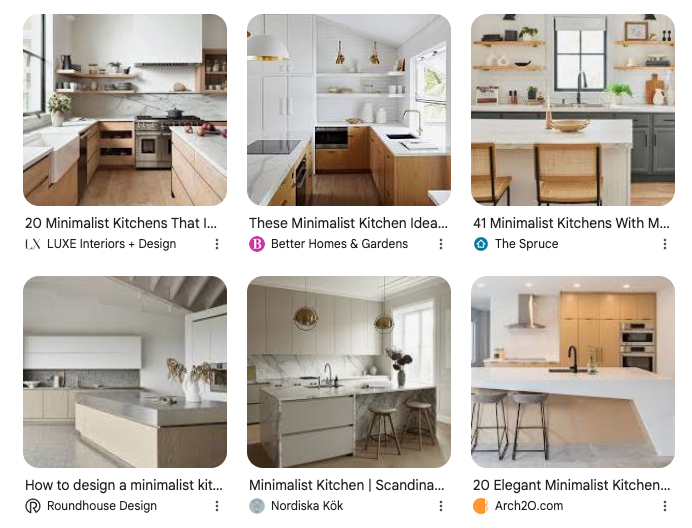
Want proof? Do a Google Image search for anything right now—say, “minimalist kitchen ideas.” Click on any image and inspect it. You’ll notice that the best-ranking ones come from pages with clean image metadata and relevant alt text. Coincidence? Not likely.

Using Alt Text in WordPress
In WordPress, adding alt text is as simple as opening your media library, selecting the image, and filling in the “Alternative Text” field in the “Attachment Details” sidebar. You can also add it directly in the Gutenberg editor by clicking the image block and filling it in under “Image Settings.” But here’s where you level up: train yourself to do this on upload. Make it a habit, not an afterthought. Clean media libraries don’t just happen—they’re built.
Best Practices Summary
Write naturally. Be clear. Describe the image in the context of your page—not just what it is, but what it does. Keep it short, avoid keyword stuffing, and skip alt text for purely decorative images. If you’re running WooCommerce or a portfolio site, alt text isn’t optional. It’s essential. It drives product visibility, enhances accessibility, and powers discovery across search engines and screen readers alike.
And don’t forget to audit your site. Use tools like SiteGuru, Ahrefs, or Screaming Frog to check which images are missing alt text. You’d be surprised how many are forgotten—even on premium themes or well-maintained sites.
Bottom line? Alt text is where SEO, UX, and accessibility collide—and if you’re ignoring it, you’re shooting your content in the foot. Use it wisely, and it pays dividends for every image you post.
Image Title: The Metadata Nobody Talks About (But Should)
Let’s be honest: nobody’s getting excited about image titles. They’re not flashy, they don’t show up in Google’s SERPs, and they’re rarely even visible on your site. But if you’re working with WordPress—or any CMS that organizes media—ignoring the title field is like skipping file names on your hard drive. It might not hurt your rankings directly, but it’s a one-way ticket to a chaotic backend and missed optimization opportunities.
So what is the image title, really? It’s the internal label that helps you find, organize, and reuse your media. When you open your media library, it’s the title that helps you distinguish “header-image-1.png” from “header-image-1b-revision-final2.png.” For SEO pros and content managers juggling hundreds of visuals, that clarity is golden. A good title doesn’t need to be sexy. It needs to be functional.
That doesn’t mean it’s useless for SEO, though. Plugins like Yoast and Rank Math may pull the title into Open Graph tags or image previews for social media sharing. Some themes even use the title for lightboxes or hover tooltips. And if you’re using structured data (like Schema.org markup), image titles can end up in your JSON-LD output. Translation: tidy titles help keep your metadata machine running smoothly.
Should Title and Alt Text Be the Same?
This question pops up a lot, and here’s the answer: not if you’re doing it right. Alt text describes the image for accessibility and indexing. The title helps with management and sometimes front-end display. They serve different purposes. Think of it like this—alt text is the what and why; title is the label. There’s room for overlap, sure. But don’t copy-paste blindly. Tailor each one to its role.
Also, avoid turning titles into keyword dumps. “Best SEO plugin all in one Yoast Rank Math 2024” is not helpful. Instead, use titles to describe the image in a way that helps you (or your team) find it again. “Screenshot-Yoast-Settings-Title-Meta” is practical and human-readable—and that’s the goal.
Captions: Where Image Meets Emotion
Ah, captions. The most visible, most abused, and most overlooked piece of image metadata. Captions appear right beneath your image. They’re the first thing users read when they scan your page. In fact, studies have shown that captions are among the most-read parts of a webpage—yes, even more than headlines in some cases. Why? Because they’re short, visual, and anchored to something interesting: the image.
Unlike alt text or title, captions are written directly for your human audience. They’re editorial, persuasive, and emotional. They provide commentary, reinforcement, and sometimes even punchlines. In journalism, captions help tell the story. In blogging and ecommerce, they support context, clarify visuals, and subtly encourage conversion. If you’re not writing captions with intent, you’re wasting prime digital real estate.
What Makes a Good Caption?
It’s all about the trifecta: clarity, context, and curiosity. A caption should explain what the image shows, connect it to the surrounding content, and spark interest. For example, let’s say you’ve got a photo of your team working together on a strategy session.
Bad caption: “Team meeting.”
Okay caption: “Marketing team brainstorming ideas.”
Great caption: “Our marketing team mapping out the SEO roadmap for Q3—collaboration is where ideas get real.”
See the difference? The last one adds narrative, context, and even a bit of tone. That’s what elevates a caption from “label” to “engagement driver.” It doesn’t just describe—it connects.
Where Captions Go Wrong
Too often, people either leave captions empty or try to force in keywords like it’s 2008. Google doesn’t rank images based on caption keywords alone, and your readers can smell inauthenticity from a mile away. If your caption reads like a meta tag, you’ve already lost their trust. Worse, you’ve missed a chance to make your content feel human.
And no—captions and descriptions are not the same thing. If you’re wondering “Is caption the same as description?” the answer is a clear no. Captions are short and public. Descriptions are longer, often hidden, and meant for internal use or structured data. We’ll dig into descriptions next, but for now, just remember: the caption is what the audience sees. Make it count.
Captions and Accessibility
While alt text is for screen readers, captions are for everyone. They benefit visual learners, they add texture to your content, and they reinforce key messages. If you’re serious about accessibility and engagement, captions are a must—not a maybe. Bonus: for non-native speakers, clear captions provide much-needed context when images might otherwise confuse.
Do Captions Help SEO?
Indirectly, yes. Captions don’t influence rankings the way alt text does, but they impact metrics that Google *does* care about: time on page, scroll depth, engagement. A good caption can stop a reader from bouncing. It can get them to linger. And that sends all the right signals to the algorithm.
Here’s the kicker: captions are a rare blend of design and content. They sit in the middle of form and function. And when used correctly, they make your content feel crafted—not just thrown together. Whether you’re running a blog, an online store, or a personal portfolio, captions give your images a voice. So give them something worth saying.
Description: The Metadata Field You Didn’t Know You Needed
If the image title is the quiet organizer and the caption is the chatty friend, then the description is the project manager working behind the scenes. It’s the most underused and misunderstood field in your WordPress media library, and yet it’s packed with value—if you use it right.
First things first: where do you even find it? In WordPress, when you upload an image or open the media library, you’ll see a section called “Description” in the attachment details. Unlike alt text or title, this field often goes untouched—partly because it doesn’t automatically show up on your page unless your theme or plugin pulls it in. But that doesn’t mean it’s irrelevant. In fact, it might be the key to unlocking smarter SEO, better asset management, and more discoverable media content.
So What’s a Description Actually For?
The image description is a longer-form text field intended to provide additional information about the image—think licensing notes, context, usage rights, extended alternative descriptions, or even technical details. In some cases, it acts as a kind of internal documentation. If the alt text is your elevator pitch, the description is the full conversation. It’s not meant to be short or snappy. It’s meant to be complete.
This is particularly useful if you’re working with a team or publishing at scale. Think about it: you upload hundreds of images each year. Some are from stock libraries, others are original photos, infographics, or screenshots. Do you remember where each one came from? What rights you had to use it? What context it was originally meant to support? Exactly. A well-written description can prevent confusion, copyright violations, and content drift.
Can the Description Help with SEO?
Directly? Not much. But indirectly? Absolutely. Some WordPress plugins—especially those handling structured data, galleries, or accessibility—pull from the description field. A plugin like WP Accessibility or Media Library Assistant may use that content for ARIA labels, schema markup, or even frontend display in lightboxes and carousels. In those cases, the description suddenly becomes part of your content output, and that makes it indexable.
Also, let’s not ignore one key fact: internal search. If you’re running a WordPress site with lots of posts, media files, or contributors, image descriptions make your media library searchable. And that’s not just convenient—it’s a time-saver for everyone involved in your content workflow.
When Should You Use the Description Field?
Let’s lay down a rule: if the image is original, licensed, or requires contextual clarification, write a description. That includes infographics, charts, screenshots, photography, or anything that isn’t self-explanatory. If your team might reuse the image in the future, give them a reference point. If you might revisit a post in six months, leave a breadcrumb trail. It’s like version control—but for visuals.
Here’s an example: say you’ve uploaded a graph showing year-over-year growth in ecommerce revenue. Your alt text might say: “Bar graph comparing ecommerce sales from 2021 to 2023.” That’s useful—but limited. The description could go further: “This chart, created using Google Data Studio, shows a 45% increase in ecommerce revenue over a two-year period. Original data from Shopify analytics. Licensed for reuse within akodemy.net articles. Last updated March 2025.”
See the difference? The alt text serves the reader. The description serves the system—and your future self.
Is Description the Same as Caption?
It bears repeating: description ≠ caption. The caption appears publicly, beneath the image. It’s meant to inform and engage readers directly. The description, by contrast, usually stays in the backend unless your theme explicitly pulls it forward. Even when shown, it’s meant to support—not replace—contextual content. If you treat them the same, you’re watering down both.
Best Practices for Using Descriptions
Write in full sentences. Use plain language. Include source info, licensing notes, or usage tips. Avoid stuffing it with keywords—it’s not a metadata hack. Use it to serve your internal process, not your vanity metrics. And yes, you can include links, as long as they’re relevant and functional within your system. Just don’t rely on it to do the heavy SEO lifting—that’s still alt text’s job.
And if you’re running WooCommerce, BuddyPress, or any plugin-heavy site? Check whether your image-heavy plugins make use of the description field. Some gallery plugins let you display description text in lightboxes or sliders. That means what you write in the backend might end up live. Another reason to write with intention.
How Descriptions Help with Image Governance
Ever dealt with duplicate images across multiple posts? Reused a photo without remembering why it was there in the first place? Shared media across staging and live environments and lost track of what was final? That’s where description becomes your best friend. Think of it as the image’s user manual. It gives you, your team, and your future workflows clarity and consistency. No more “What was this for again?” moments.
On large sites, or even medium-sized blogs that rely heavily on visuals, it’s the difference between scalable systems and constant firefighting. No one wants to play detective when it’s time to update a product photo, audit content, or migrate assets. With clear descriptions, those problems vanish—or at least get a whole lot easier to manage.
And let’s not forget accessibility. If your alt text needs to be short and precise, your description can carry the longer narrative. For complex visuals, charts, or diagrams, it’s your opportunity to make sure every user gets the full picture—no matter how they access your content.
How Alt Text, Title, Caption, and Description Work Together
Let’s wrap it all up. If there’s one thing to remember, it’s this: image metadata isn’t a bunch of isolated fields. It’s a system. A content ecosystem. And when it works together, the results ripple outward—through accessibility, SEO, branding, content clarity, and user trust.
Think of each field like a member of a team:
- Alt text explains the image to users who can’t see it, and helps search engines index it.
- Title identifies and manages the image inside your CMS and powers some technical outputs like tooltips or OG tags.
- Caption adds flavor and context for users directly on the page—it’s emotional, editorial, and visual.
- Description stores deeper metadata—source info, licensing, longer explanations—for both humans and plugins to interpret.
When you treat each field with care and use them in coordination, you unlock the full potential of your media library. More discoverable content. More inclusive experiences. More SEO firepower. And honestly? Fewer headaches when updating posts down the road.
Common Mistakes (and How to Avoid Them)
Let’s be real—most sites are filled with half-baked image metadata. Here’s where folks drop the ball:
- Alt text is missing or generic. “image” or “photo” tells no one anything. Fix: describe the purpose, not just the object.
- Titles are gibberish. “image-022-final-final.jpg” might work for your desktop, but not in a CMS. Fix: label your files and edit titles meaningfully.
- Captions are either absent or keyword spam. A great caption should add meaning or energy—not clutter. Fix: write for people, not bots.
- Descriptions are ignored. That’s like having a notes field on every asset and never using it. Fix: develop habits or SOPs around writing them.
Fixing this isn’t about adding 20 minutes to every blog post. It’s about building smart systems. Set image standards. Train your team. Use tools to surface gaps (like SiteGuru, Screaming Frog, or even WordPress filters). And revisit your top pages to make sure the media metadata is working as hard as the text around it.
Best Practices Checklist
If you’ve made it this far, you’re probably serious about improving how your site handles images. So here’s your final checklist—no jargon, no fluff:
– Always write alt text for images that serve a function or convey meaning. – Use titles to keep your media library organized and legible. – Write captions to tell stories, emphasize emotion, or guide attention. – Use the description field for internal notes, licensing, and deeper metadata. – Don’t copy-paste fields blindly. Each one should have a purpose. – Avoid keyword stuffing at all costs. It hurts more than it helps. – Audit your site regularly to fix missing or outdated image metadata.
How This Boosts Your SEO (and UX)
This is where it all comes together. Google cares about user experience. So does your audience. When images are properly labeled, described, and captioned, everything works better:
Pages load smarter. Content is easier to parse. Accessibility scores go up. And search engines get the context they crave. It’s not about gaming the algorithm. It’s about serving users—blind, sighted, fast readers, slow scrollers, and bots alike. Great metadata bridges all those gaps.
And yes, search engines index images, surface them in rich results, and use surrounding metadata (including alt text and captions) to inform rankings. That’s not speculation—it’s documented behavior. Every field you fill out is another signal pointing toward relevance. Another brick in the authority wall you’re building.
Applying It in WordPress
Let’s bring this home. You’re in WordPress. You upload an image. What do you do?
- Click into the media library.
- Add alt text that’s descriptive, contextual, and helpful.
- Give the image a clear title for organizational purposes.
- Write a caption if the image appears inline and needs explanation or narrative punch.
- Use the description for anything your future self or your team needs to know.
It takes 60 seconds. But it pays dividends for years.
Final Thoughts: Metadata Is Content
This entire post started with a single idea: that image metadata matters. And not just technically—but strategically, structurally, and experientially. Alt text, titles, captions, descriptions—they’re all opportunities to communicate with clarity. To support your audience. To build trust. To rank better.
If you’ve ever wondered why your site’s images aren’t showing up in search, or why screen readers struggle with your content, or why your media library looks like a digital junk drawer—look no further than these four fields. They’re small. But mighty.
So the next time you upload an image, don’t skip the form. Don’t blow past the “Insert Media” window. Take a moment. Fill it out. Because metadata isn’t just support—it’s story. And in a web full of noise, story wins.
Bonus: Don’t Sleep on Image File Names
Here’s a sneaky little detail that often gets overlooked in the image SEO conversation: the file name. Before your image even hits WordPress, its file name is the first thing Google sees. And if it says IMG_0042.jpg, you’ve already missed a golden opportunity to signal relevance.
Think of your image file name as a pre-optimized label. It’s your chance to tell search engines what the image is—before you even upload it. Instead of letting your phone or design software spit out a generic string, rename the file using real words, lowercase letters, and hyphens between them. For example, seo-audit-checklist-2025.jpg is miles ahead of final-final-V3-banner-edit.png.
And no, stuffing the file name with keywords won’t win you any favors. Just like alt text, it should be descriptive, concise, and natural. Avoid spaces, special characters, or unnecessary repetition. Search engines do parse file names, and they contribute—subtly but meaningfully—to image indexing and relevance.
So before you hit “Upload,” give your image a name that reflects its purpose. It’s the simplest on-page SEO tweak you can make—and one that adds up over time.


